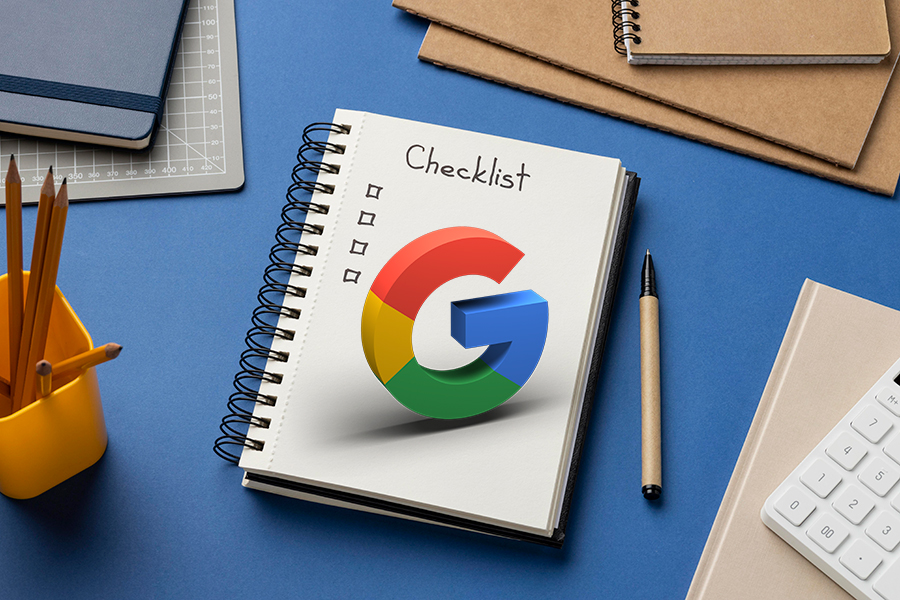 Sep 21 / 2021
Sep 21 / 2021
Google Business Profile is one of the best resources in the digital marketing world. When utilized properly, it can build the business’ clientele and boost sales. And the best part is that it is completely free.
What is Google Business Profile and why does your business need it?
Google Business Profile (GBP) is a free online listing for local businesses. Google Business Profile allows you to list your business with Google. When you provide important information about your business on a GBP listing, it shows up on Google when people search for your business or the related keywords.
It is similar to online business directories but it is multi-featured. It gets brownie points for being directly available on Google GBP listing and can help businesses gain better visibility and search results on Google Maps, Google Search, Google Assistant, etc.
Who should have a Google Business Profile listing?
Any business that wants to attract more customers or wishes to make its brand more popular among the target customers should immediately get the GBP listing done.
You might be a local small business or a business with branches all over the world, it would help you to have a GBP listing. Even online businesses without a physical store should still consider having a listing with GBP.
How Google Business Profile can help build customer trust?
Google Business Profile can help with finding customers but if you are wondering what it has to do with customer trust, here is the answer to your question.
-
The perfect first impression
When a potential customer searches for your business on Google, usually the first result they come across is the GBP listing of that particular business (assuming you have one). If your profile is impressive, the initial impression can significantly impact the perception and decision-making process of the customer.
A complete and engaging GBP profile helps the customer identify your business as professional, transparent, and customer-oriented. But if they don’t find a listing or find a sloppy one with minimal details and mixed reviews, they would immediately find it untrustworthy.
-
A sign of credibility
Your Google Business Profile page is more than just a listing; it’s an opportunity for you to showcase your business’s personality. The listing should have complete information that is also authentic since the quality of their business gets judged through your listing.
For example, if you own a restaurant, you should list the type of cuisine you provide. What you shouldn’t do is include two or three cuisines that you don’t provide. Some people also enter incorrect opening and closing times. If a customer pays a visit to your store after seeing the listing, they shouldn’t find any discrepancies to the information they found on the listing.
While Google Business Profile is the primary listing you have to make, there are other business directory sites to consider too. You need to find worthy local business directories and create your business listing on these sites too. Make sure that the information you provide is consistent and authentic across all listings.
-
Knowledge of customer preferences
Google Business Profile has a feature in which your customers can write reviews about your business on your GBP listing. This is a gold feature that can help your business soar to great heights.
Almost all the potential customers read the reviews before engaging with a local business and a Bright Local survey suggests that about 79% of the customers trust the online reviews as much as personal recommendations.
It would help your business to have rave positive reviews but negative reviews sometimes can be inevitable. Instead of trying to delete or retaliate against the review, try to resolve the problem mentioned. You represent the brand when you communicate with the customers. Hence you need to make a good impression through handling your reviews.
-
Better communication with customers
The Q&A section of a Google Business Profile is a powerful tool to ask questions and get answers directly from your customers. It is a two-way process: you get to know what your customers want from your business and the customers determine your transparency and responsiveness.
Check your listing regularly and try to post questions regularly. Engage with the customers and answer their questions as soon as possible, if you are asked any. This proactive approach helps build confidence and trust in the business.
Basic steps in optimizing Google Business Profile listing
Listing your business in Google Business Profile is not a very hard process. But Google loves its updates and as they are set on improving things continually, sometimes it can be hard for the business owners to catch up. So, if you are new to GBP listing or want to understand the updates quickly, we have created a checklist. This can help you understand the process better and optimize your listing to produce better results.
Optimizing your GBP listing not only brings you new customers but also makes it easier to retain old ones by creating a good impression and credibility. Here are some of the basic steps that will help you fill the GBP listing faster and better.
1. Check your qualification
Check whether your business qualifies for GBP listing. The businesses where the customers have a store to visit or a person to contact about the product during the stated business hours are ideal for listing on Google Business Profile. However online businesses that serve customers in local locations can also create a GBP listing by keeping their addresses hidden.
2. Pick a business name
This is a very important step if you do not have a clear name in mind. Usually, people go with the store’s name or business’s name but you are allowed to get creative. Google is the primary source for your business to get customers and the business name is a ranking factor.
Keep this in mind while choosing the business name and when done properly it can boost your visibility. Including keywords in your name can help but make sure not to include too many keywords since it can get your account suspended. If you are changing or modifying your business name in the GBP listing make sure to comply with Google’s guidelines.
3. Claim/ Create your business listing
For the next step, you will have to search for your business in Google along with your city and state/province details. If you don’t find your business on Google then you need to create a new listing. If it is present but unclaimed, you will have to claim the business name for yourself. On the other hand, if there is a listing present but you don’t have ownership of it then request ownership for a listing.
After you claim the listing, you will get access to update and edit the details required, like pictures, business information, reviews, etc. Make sure that you always update these pictures, Never leave the account untouched for a long time. Different levels of access can be created for the user like a primary owner, owner, manager, and site manager which offers different levels of authority on the listing. This helps businesses that use marketing agencies for the managing of the listing.
4. Verify your listing
This step is for Google to confirm that it is indeed your business. Go to your listing and click “Verify now”. Verification can be done using different methods like postcards, phone, email, video recordings, live video calls, etc. Choose the one that you are comfortable with to verify your business.
Verification via postcard is the most common method of GBP listing verification. Give the precise address. This address does not have to be the same as the one on your GBP listing.
5. Categorize your business carefully
Once you have created a listing you will be adding basic information about your business, like your business location, business hours, service areas, etc. But the most important is the category under which your business is listed. This impacts the search ranking and is also the only one that is visible in your business listing when people search for it.
In GBP, you can pick your primary category and also nine secondary categories. The primary category affects your search results the most, so keep it simple and clear. For example, if you list a bar then your primary category would be food and beverages. You can use additional categories – for example, for the bar, you can add entertainment as the secondary category. Avoid adding it under irrelevant categories or the ones that don’t directly apply to your business.
6. Specify an accurate business location
If you have a storefront business, make sure that you provide an accurate mailing address in the GBP listing for your business. Do not be vague about your location. Use the full address even if it might not look appealing when it is displayed. Your possible customers are not going to research your address since it is easier to find another business that has a clear address displayed.
If you are a service area business then you don’t have to provide an address since you provide services at the customer’s place. But if you are also offering the services at your location, then you can add it to the listing. Accurate locations will give the customers a better experience and also increase your ranking.
7. Pinpoint your service areas
While people with storefront businesses do not have any problem providing a service area, it is not an easy choice for people who provide services at a customer’s location. For example, individual contractors like plumbers and landscaping companies might face this problem.
For these businesses, instead of giving a direct address, it would be better to add a list of areas where you provide services.
8. Mention your business hours
Accurate operating hours, during which you will be available for client’s queries and requests for services, must be mentioned in the listing. Most businesses start with ambitious intentions and thus might have extended working hours.
If you have mentioned these extended hours and have reduced them in later years, ensure that you modify them in the listing. A good business should always be open for service when a customer shows up during the mentioned working hours.
9. Add a phone number
Most business owners add phone numbers to their GBP listing but some may not. It is a smart decision to add a business phone number since customers prefer a direct communication line.
With Google Business Profile, you have the option of adding the call tracking number of a local phone number. If you are thinking of adding a call tracking number then add it to the “Primary Phone” field. Your local phone number can be added to the “Additional Phone” field.
If you do not use a call tracking phone number then add your local phone number in the “Primary Phone” field and your toll-free or secondary phone number to the “Additional Phone” field.
10. Provide a website
84% of American customers find a business with a website to be more credible than the ones with only a social media page. Thus, adding a website to your GBP listing is crucial to gaining customers.
If you do not have a website, then make sure to create one immediately. A good business website will bring the best outcomes for SERPs and will also help build your reputation.
Also Read: What Is the Difference Between Google My Business and Google Business Profile?
11. Add the URLs
When adding the website URL, consider the type of your business. If you operate in a single location then use the homepage of your website for URL. But if you own a multi-location business then add URLs to the specific landing pages of each location.
An Appointment URL is a contact method for your potential customer to use the appointment system or leave a message using a contact form. Link your contact page or online appointment system with this URL.
Businesses like restaurants use a special URL that links to their menu. These menu URLs can link to a page on your website but would not work for linking to PDFs. Instead, you can add your menu directly to the GBP listing.
12. Add business information and be thorough
Google Business Profile description has a maximum limit of 750 characters and only 244 characters display automatically on your listing unless the visitors click “more”. Utilize the character limit effectively since it is responsible for creating the first impression about your business.
Think about what your customers will want to know about your business. Be specific while describing your business and do not stuff it with keywords. Google and your potential customers need accurate information, so leave the sales and advertising ideas to your other campaigns.
13. Include services/products that you offer
While entering the services or products that you offer, start with the most important products and categories. If you are a multi-faceted business, it might not be practical to enter all the products or services that you offer. But for small businesses, it is recommended to enter all the services you provide in terms of priority.
Make sure that you list only the services and products that you provide. It might be tempting to add more to your portfolio but it is important to be accurate and relevant.
14. Include business attributes
Business attributes help your business stand out from the rest. So, think about it carefully before you add it. The business attributes can be unique according to the type of business. You need to find one that will work for you.
There are a lot of business attributes like wheelchair accessible, women-owned, outdoor seating, etc. Choose all the attributes that apply to your business. Look at it from a customer’s perspective and list the most appealing ones at the top.
15. Social media links
Almost half of the population now use social media to make their shopping decisions. Hence adding the social media accounts of your business to your GBP profile is a step you shouldn’t skip.
Add the social media pages that are related to your business, not your ones. Add as many as you have and on different platforms.
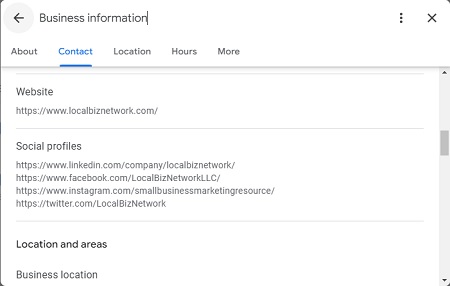
16. Advanced or specific information
Some businesses, like restaurants and hotels, might need extra information for the GBP listing to be complete. When adding menus, create separate collections. The description for each collection can have up to 1000 characters. Make sure that you add rich keywords.
You can also add individual products under each category. For better customer experience, add product names with their prices. Be accurate and clear about the information you provide.
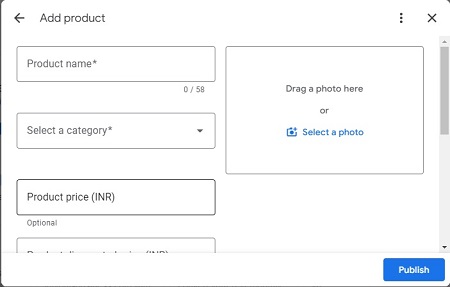
17. Get a high-quality camera
The power of visually appealing photos can aid your business a great deal. Make sure that the pictures and videos you upload are in high resolution.
Add a clear picture of your business’s logo and keep this image constant throughout your website and social media pages too. It will help your customers to easily identify your business on all platforms. A virtual tour of your business location would also be great as it will provide a great impression about your business for your potential customers and encourage them to contact you for the job.
18. Enable the messaging feature
GBP listing has a messaging feature that can only be used through the mobile GBP app. If you activate this feature, you’ll get a “request a quote” button below your GBP business name.
Enable the messaging feature when you have added your phone number since you need more than one way for the customer to reach you. There is also an option that can tell the customers that you are away and will answer as soon as you get back. You can use the FAQ section where you can add the answers to the possible questions your customers might have about your product/service. Remember, the extra effort brings extra returns.

19. Check your reviews regularly
Reviews play a major role in gaining new customers and building brand credibility. Great reviews can increase your click-through rates, and consequently, generate more business.
Both the quantity and quality of the reviews matter. Regularly check your reviews and if possible, reply to them immediately. If you get a bad review, do not remove it. Instead, reply at once and either politely apologize for it and try to explain the situation or ensure to resolve it. In the latter case, once you resolve it, you could request the customer to add an updated review.
A short link is available in Google Business Profile which helps you to ask for reviews. This will also encourage customers to add reviews without going through extra steps.
20. Keep updating content
One new feature that has been added to Google Business Profile is a feature that allows the business owner to post updates to the profile. You can update on special events, new products, discounts, clearance sales, and news, in the listing. There is even a booking option available for the customers to book appointments for businesses like salons and more.
Make sure that the updates are free of grammar or spelling errors. Keep the content accurate and precise. The goal of these updates is to inform your customers (and Google) that the business is up and running.
21. Showcase your opening date
People have different preferences. Some like new businesses and some like experienced ones. Add your opening date to the GBP listing and leave the rest to the customers.
If you have opened a new business then you will get the “recently opened” badge next to your listing that will be present for 90 days since your opening date. Never let your customers wonder about any data. Be clear with the information.
So, take your time in filling out your business’s GBP listing with appropriate and relevant content. Hope our checklist helps your GBP listing give your business a robust online presence and thus benefit your sales.
Frequently Asked Questions
1. What is Google Business Profile (GBP)?
Google Business Profile is a free online listing that helps local businesses increase their visibility on Google Search, Maps, and other Google services.
2. Why should I create a Google Business Profile for my business?
A GBP listing helps attract more customers, improves search visibility, and builds trust by providing important business information directly on Google.
3. Who should have a Google Business Profile?
Any business, whether a local store, multi-location company, or online service provider, can benefit from having a GBP listing.
4. How can Google Business Profile build customer trust?
A well-maintained GBP listing with complete information, accurate details, and positive reviews enhances your business’s credibility and professionalism.
5. What basic information should I include in my Google Business Profile?
Ensure to add your business name, address, phone number, website, business hours, service areas, and a description of your services/products.
6. How do I verify my Google Business Profile listing?
You can verify your listing through methods like postcards, phone calls, emails, video recordings, or live video calls to confirm it’s your business.
7. Why is it important to add photos to my Google Business Profile?
High-quality photos and videos make your profile more attractive and trustworthy, helping potential customers get a visual sense of your business.
8. How can I manage customer reviews on Google Business Profile?
Regularly check and respond to reviews, addressing any negative feedback constructively to show you value customer satisfaction.
Read our Other Blogs
- The Importance of UI/UX Design in Web Development
- The Ultimate Guide to Content Repurposing – The Underrated SEO Factor
- 7 Actionable On-Page SEO Factors You Need to Know
- What Are the Phases Involved in Web Development?
- Cracking the Code: Mastering On-Page SEO for Website Excellence
- A Beginner’s Guide to Web Development
- Google Algorithm Updates – March 2024
- Top 5 CMS Platforms for Website Redesign and Blogging – Part 2
- 10 Telltale Signs Your Website Needs Redesigning
- How to Track Website Calls and Email Clicks in GA4 Using Google Tag Manager
- Google Ranking Algorithm Updates – February 2024
- Website Redesign Mistakes Businesses Should Avoid
- How to Set Up Google Tag Manager: A Step-by-Step Guide
- What is Google Tag Manager? How does it work and what are the Benefits of using Google Tag Manager?
- Top 5 CMS Platforms for Website Design and Blogging
- What Is CMS and How Can It Be Used in Website Development?
- Why Should You Consider Redesigning Your Website?
- How to Create a Demand Generation Campaign in Google Ads
- The Ultimate Guide to Profile Page Structured Data
- A Guide to Schema Markup Types
- Demystifying Demand Gen Ads: Understanding the Power of Awareness and Engagement
- Mastering Schema Markup: Unravelling the Secrets of Schema, Supported Formats, and Implementation
- Off-Page SEO – Best Short-Term and Long-Term Strategies to Employ
- Schema Mark-up in SEO: A Guide to Types, Benefits, and Importance
- Why Is Search Engine Marketing Important?
- Top Search Engine Marketing Tools to Use to Save Time and Money – Part 2
- Off-Page SEO Ranking Factors That Everyone Should Know About
- Google Ranking Algorithm Updates – September & October 2023
- Top Search Engine Marketing Tools to Use to Save Money and Time – Part 1
- Off-Page SEO – What Is It and How Can You Get the Best Out of It?
- Statistics That Will Convince You About the Importance of Medical Content Marketing
- Google Ranking Algorithm Updates – August 2023
- Tips to Handle Digital Branding Like an Expert
- Connecting with Patients: Unleashing the Potential of Medical Content Marketing
- Google Ranking Algorithm Updates – July 2023
- WhatsApp Ads Decoded: Everything You Must Know About This Marketing Game Changer
- Digital Marketing vs. Digital Branding – What’s the Difference?
- Website vs. Social Media: Is a Website Still Necessary for a Business?
- Google Ranking Algorithm Updates – June 2023
- Google Ranking Algorithm Updates – May 2023
- International SEO: Common Mistakes and How to Avoid Them for Global Success
- Choosing the Right E-Commerce Web Development Company: A Comprehensive Guide
- International SEO – How to Optimize Your Site for Other Countries?
- E-Commerce Site Search – Best Practices to Increase Conversion (Part – 2)
- E-Commerce Site Search – Best Practices to Increase Conversion (Part – 1)
- Why Is International SEO Important?
- 10 Cool Things You Could Do with ChatGPT
- ChatGPT Is at Capacity Now – How to Fix This Error?
- What Is E-Commerce Merchandising and How Can It Help Improve Sales?
- Top 5 Reasons Why Your Business Needs a Website in 2023
- ChatGPT – Is It the Future or Just the Latest AI Fad?
- What Are the Major Elements of an Ideal E-Commerce Website?
- Difference Between Copywriting and Content Writing
- Content Marketing – A Modern Guide for 2023
- How Does an Ecommerce Website Work?
- 7 Reasons Why Having an Ecommerce Website Is More Important Than Ever
- How Does Video Content Help Improve SEO?
- 5 Mobile Marketing Techniques That Can Grow Your Business
- Lead Generation Basics for Small Business Owners
- Brand Loyalty – Why Does It Matter and How to Build It?
- What Is the Difference Between Content Marketing and Content Strategy?
- 5 Ways Technology Might Be Blocking Your Business Progress
- Top 5 SEO Mistakes to Avoid
- Trends That May Shape the Future of Digital Marketing
- The History of Healthcare Marketing
- 5 Ways to Convert Your Visitors into Customers
- Top 5 Reasons Why Your Website Needs a Blog Corner
- 5 Loyalty-Building Techniques for Healthcare Marketing
- How Do Healthcare Companies Benefit from Content Marketing?
- Types of Healthcare Content That Can Increase Patient Volume
- How to Conduct a Competitive Analysis?
- How to start a digital marketing agency from scratch and run it successfully? | Part 2
- How to start a digital marketing agency from scratch and run it successfully? | Part 1
- What Is the Difference Between Google My Business and Google Business Profile?
- Game Plan for a Successful Healthcare Content Marketing Strategy
- What to Expect from a Professional SEO Company?
- Rules for Healthcare Content Marketing
- How to Create Unique Content That Works for the Healthcare Industry?
- 10 Innovative Ways to Market a Healthcare Brand
- The Role of Digital Marketing in the Healthcare Industry
- What is the Role of SEO in the Web Design/Development Process?
- What is the Process of Web Design and How Does It Differ from DIY Solutions?
- What are the Newest Trends in Website Design?
- A Complete Guide on Google Business Profile (GBP)
- How to Write Compelling Headlines in 3 Steps
- The Significance of Meta Description in 2024
- How to Write a Product Description for eCommerce Websites
- Digital marketing tips for preschool owners
- What are the 9 basic rules Google follows for Featured Snippets?
- What are brand pillars, and why do they matter?
- What should small businesses post on social media (a complete guide)?
- Is Trying To Rank SEO without an SSL (HTTPS) Pointless?
- What is agile marketing?
- How will Core Web Vitals enhance SEO in 2024?
- How to Get the Results You Want through Your Digital Marketing Plan?
- Demystifying the Debate Around Influencer Marketing (How to Do It Correctly)
- How We Brought Down the Bounce Rate from 93% to 5% (Case Study)
- Google Ads Checklist for 2024
- Job opportunities in Digital Marketing
- Reasons Why Google May Penalize Your Website
- Difference between Organic and Paid Search Results
- The Importance & Effectiveness of Monthly Newsletters
- How to Rank Higher on Voice Searches
- The making of the first ever Digital Women Economic Forum
- How to Use Customer Service as an Online Marketing Strategy
- 5 Beginner Mistakes Most Small Businesses Make in SEO
- The Importance of Commenting in Forums for SEO
- The Importance of Customer Engagement in Social Media Management
- How to Market using Social Media for Different Generations
- Top 10 Interview Questions and Answers to Hire a Digital Marketing Executive
- Digital Marketing Trends for 2024
- Update your Address or be prepared to lose Business
Outstanding post, I think people should learn a lot from this site its real user pleasant.
Thanks for sharing excellent informations. Your website is so cool. I’m impressed by the details that you have on this site. It reveals how nicely you understand this subject. Bookmarked this web page, will come back for more articles. You, my pal, ROCK! I found just the info I already searched everywhere and just couldn’t come across. What a perfect site.